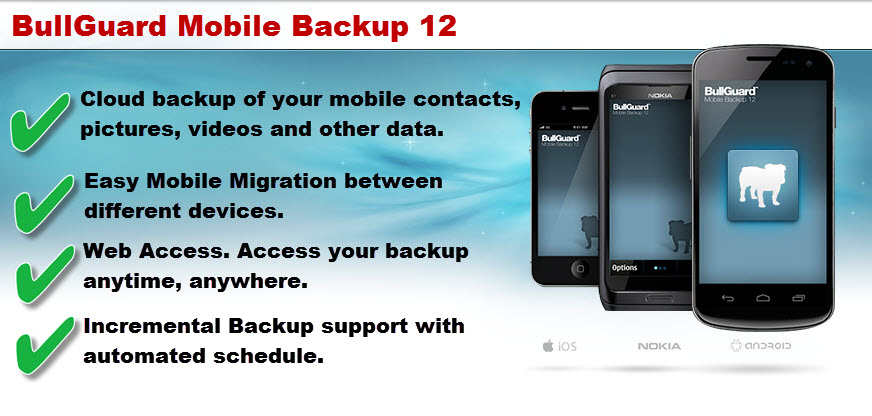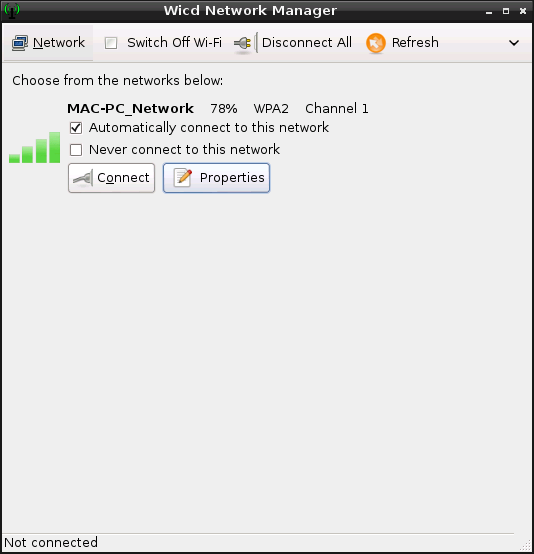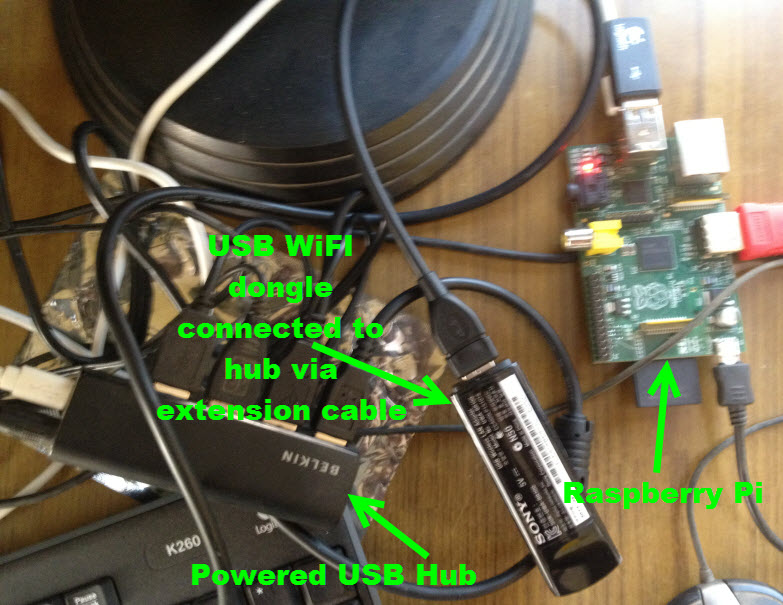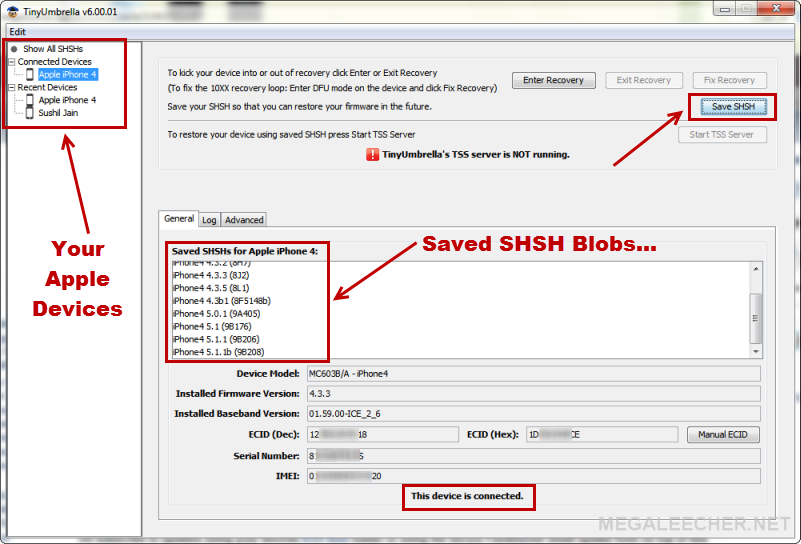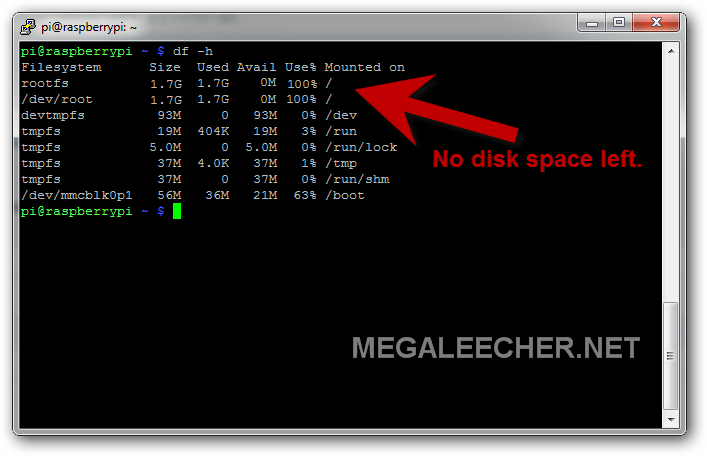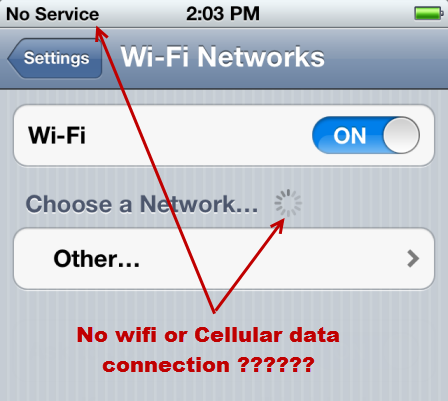Surprisingly this fall we got three brand new Apple gadgets, the iPhone 5, iPod touch 5 and 'Renanoed' iPod nano 7. Before buying one or more of them, have you thought about how many Apple devices are already in your family? If you and your families have a bunch of iPhones, iPads and iPods, probably you'll get big headache to manage them upon one single computer.
Surprisingly this fall we got three brand new Apple gadgets, the iPhone 5, iPod touch 5 and 'Renanoed' iPod nano 7. Before buying one or more of them, have you thought about how many Apple devices are already in your family? If you and your families have a bunch of iPhones, iPads and iPods, probably you'll get big headache to manage them upon one single computer.
The root cause of this inconvenience is iTunes, an application that takes on almost everything, e.g. iDevice media (and app) management, purchase, and playback jukebox, and much more. Apart from constant updates, slowness, source-consuming, complicated settings and limits, iTunes also leaves the media and app management part far away from desired. We have reviewed the best Apple iTunes alternative PhoneTrans earlier, well it got better and now features an brand new user-interface and supports synchronization of music, Apps, movies, music videos, TV shows, podcasts, ringtones and eBooks.
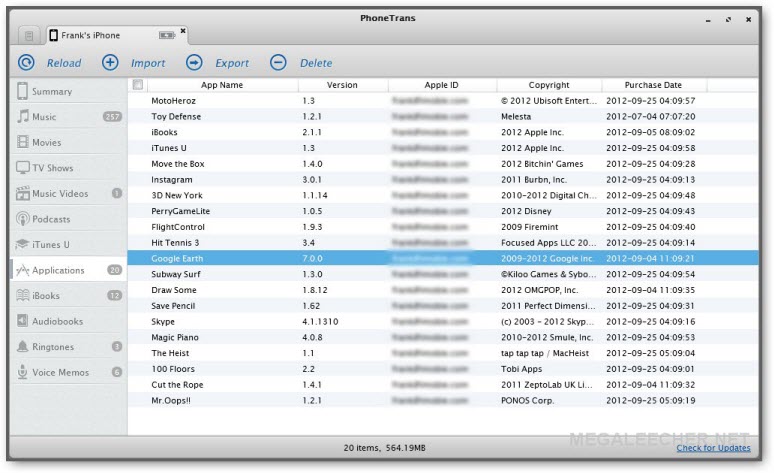
One frequently met situation is that Adding a single HD movie to iPad may take about half an hour and risk losing all apps along the way. Besides, iTunes will also fill up hard drive with tens of gigabytes of iOS apps that can easily be downloaded from Apple. Syncing apps frequently may also destroy folders and make apps disappear. Another problem is Managing multiple devices on one computer with no way to move music, movies back to PC hard drive.
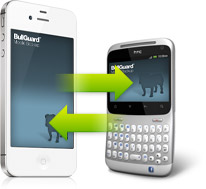 Our mobile phones contain important data - be it our phone-book, pictures, videos or other documents. Things can get really messy in-case of a lost or non-working phone, and online mobile backup services are the answer to this problem.
Our mobile phones contain important data - be it our phone-book, pictures, videos or other documents. Things can get really messy in-case of a lost or non-working phone, and online mobile backup services are the answer to this problem.