 Batch Excel to PDF Converter is one of the highly advanced PDF converters available on the internet. You can merge/convert Excel files in bulk by using the Batch Excel tool.
Batch Excel to PDF Converter is one of the highly advanced PDF converters available on the internet. You can merge/convert Excel files in bulk by using the Batch Excel tool.
How to Batch Convert Excel Files to PDF in Bulk on Windows 10?
MS Excel is the most commonly used software that is used to keep financial data. Just like other Microsoft documents, you can also share MS Excel documents over a network. An MS Excel document is called a workbook, and you can add new sheets to it. Microsoft Excel also gives you the liberty to convert the selected range of cells into a PDF. However, you cannot merge different Excel documents into a PDF without using a third-party tool.
The merger of Excel files makes it easy to share and store them. However, MS Excel does not have the option to merge different Excel files into one file. Third-party MS Excel to PDF conversion tools help you to merge your workbooks quickly into one big PDF.
Batch Excel to PDF Converter Tool
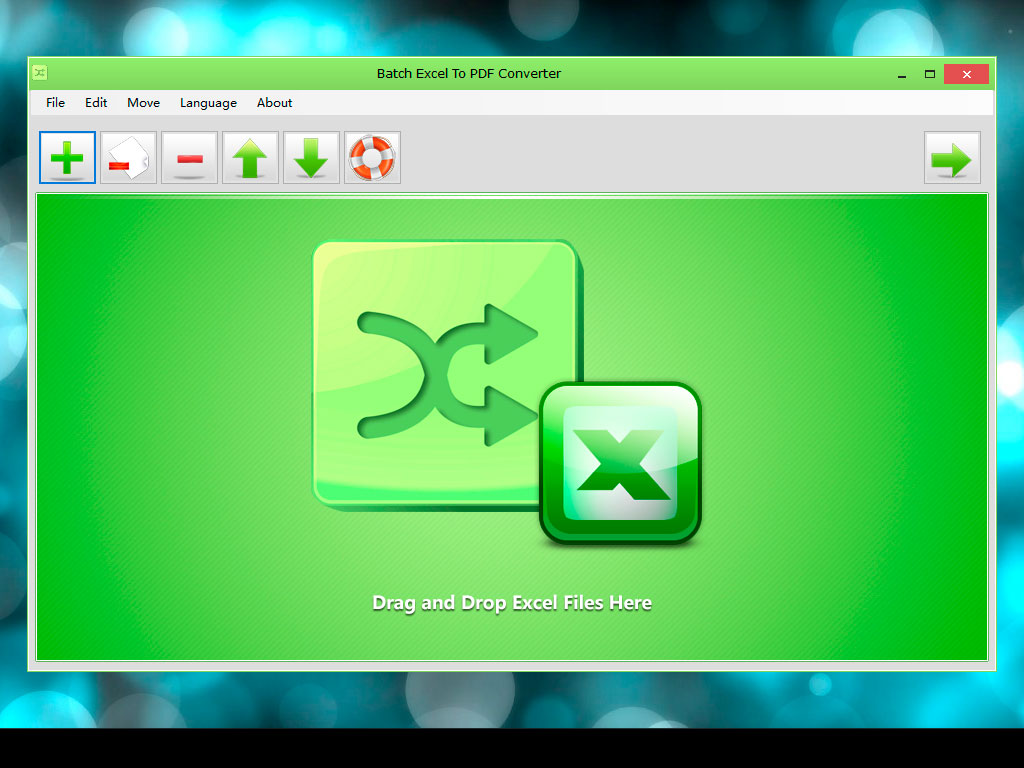
Batch Excel to PDF Converter is one of the best PDF tools in the market that allows you to convert your bulk Excel files into PDFs. This fantastic PDF tool has highly advanced data processing mechanics to process bulk files in a short time. You can convert your XLS, XLSX, CSV and open documents into PDFs without having MS Office/MS Excel on your PC.
Best Features of Batch Excel to PDF Converter
Conversion of Excel files into PDF is the primary function of Batch Excel to PDF Converter. Still, it also has a long list of valuable features. Let us see why you should prefer this PDF tool over its competitors.
1. Convert Excel to PDF without Losing Formatting
Most PDF converters fail to retain the Excel sheets' original layout during the conversion process due to their outdated technology. However, Batch Excel to PDF Converter processes Excel files to change the format of the documents only. It does not modify or alters the data and formatting of the documents provided for conversion.
2. Change in Orientation– Landscape/Portrait
You can change your documents' orientation in the processed file by choosing the landscape/portrait orientation. Other than the change in orientation, no change in formatting takes place. The Batch Excel to PDF Converter keeps the original formatting intact for best output results.
3. Convert Excel to PDF on Windows 10
Windows 10 is the latest operating system launched by Microsoft. There are high chances that most PDF tools on the internet will not be compatible with Windows 10 due to their old technology. However, Batch Excel to PDF Converter does not disappoint you and works smoothly in Windows 10 environment.
4. Convert Excel to PDF on One Page
"One Page" is one of the best features of Batch Excel to PDF Converter. You can adjust your entire spreadsheet to a single page. This feature is beneficial for adjusting extensive calculations on a single page that can be used for official presentations.
5. Convert Multiple Excel Sheets to PDF in Bulk
Batch Excel to PDF Converter is developed on the principle of user-friendly usage. If you are running short of time, you can upload a huge list of your spreadsheets and enjoy the bulk conversion of your Excel sheets into PDFs. Batch Excel tool will save your converted PDFs into your chosen location.
6. Combine Multiple Excel Files into One PDF
Batch Excel to PDF Converter tool allows you to fit multiple Excel files in one PDF file. Your uploaded list of files will be merged into one PDF according to the sequence of upload.
7. Combine Word and Excel Files into One PDF
Batch Excel to PDF Converter lets you merge MS Word documents and Excel sheets into a single PDF. You can upload your combined list of Word and Excel documents, and Batch Excel to PDF Converter will merge them in one PDF.
8. Not Require MS Office or Excel Installed
Finally, you do not have to install MS Office/MS Excel on your PC to make Batch Excel to PDF Converter. Unlike most PDF converters, the Batch Excel tool uses high-tech codecs that do not depend on MS Excel availability.
Batch Excel to PDF Converter Tutorial
Follow this 3 step tutorial to the bulk conversion of your Excel files in XLS/XLSX format to PDF. Goto -> https://www.pdfexcelconverter.com/batch_excel_to_pdf_converter.html and get the software. Make sure you scan with Virustotal for safety before using.
1. Drop Your Excel Files
Use the Drag and drop method to select your Excel files onto the file list section of Batch Excel to PDF Converter. You can also use the "+" button to select your list of Excel files. The "+" button lets you add hundreds of Excel files into the file list.
2. Define Page Preferences and Output Path
Select the desired page size and orientation in the Page Size section. Also, set the Page Orientation for the output PDFs. To set the output path for the PDF file, click on the "Browse" button.
3. Start Converting Excel Files
Finally, click on the "Start Now" button to initiate your Excel files' conversion to PDFs. You will find the output files in the selected output path after the conversion.
Add new comment