Many Apple Music subscribers may have tried to sync downloaded offline Apple Music tracks to iPod Nano or iPod Shuffle for playback, but only got a warning message from iTunes that “Apple Music songs cannot be copied to an iPod”. Though there are so many user complaints, Apple will never provide a feasible solution for you to solve this problem.
Luckily we found an excellent software program called TuneMobie Apple Music Converter which can help you to enjoy Apple Music on iPod Nano or iPod Shuffle. TuneMobie Apple Music Converter can convert Apple Music tracks, M4B/AA/AAX audiobooks and other iTunes supported audio formats to MP3, M4A, WAV, FLAC, AC-3, M4R, etc., and ID3 tags like song title, album, genre, artwork, artist, track number, etc. will be preserved. Besides, the program allows you to modify metadata and rename output songs by ID tags.
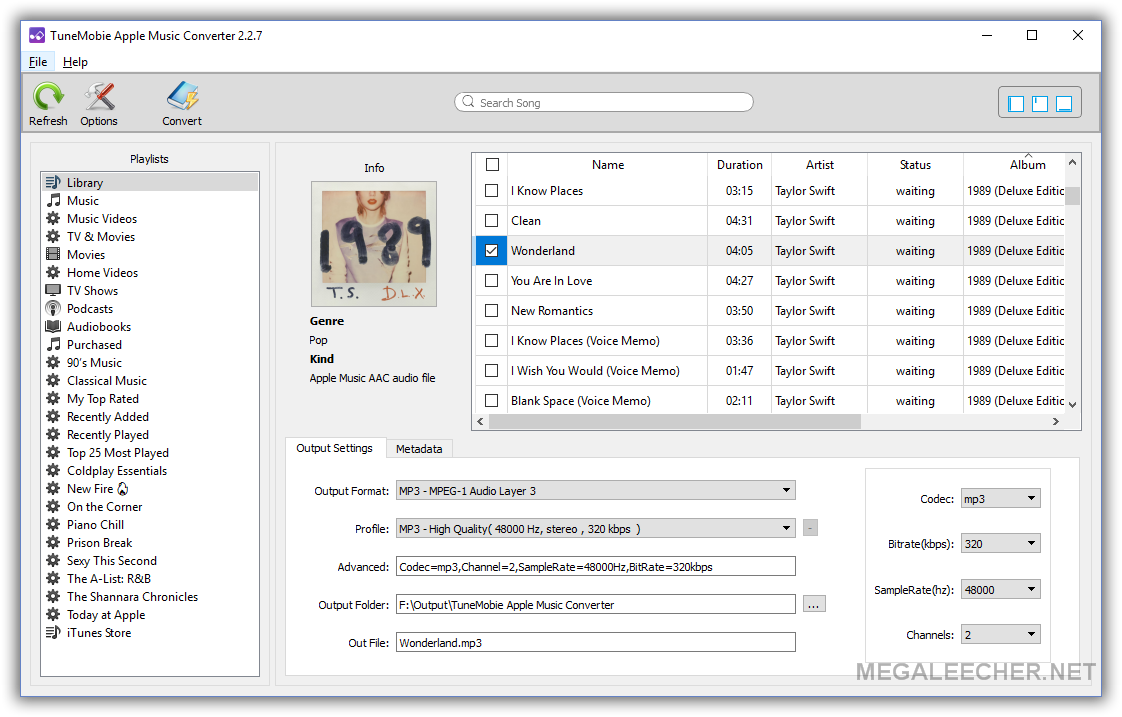
TuneMobie Apple Music Converter is available for both Windows and Mac, it fully supports latest iTunes 12.7. It can work on Windows 7/8/8.1/10 as well as Mac OS X 10.9.5 – 10.12. macOS High Sierra will be also supported soon.
Depending on your need, you can get 1 year license for 1PC at $19.95, lifetime license for 1PC at $39.95 or family license for 5 PCs at $79.95. All Megaleecher readers can enjoy 30% discount before November 31, 2017 using coupon code “mega30off”. Go to TuneMobie Store page and select the plan you need.
Steps to Enjoy Apple Music on iPod Nano/Shuffle:
Step 1. Launch TuneMobie Apple Music Converter
Download and install TuneMobie Apple Music Converter, then launch the program, iTunes will be automatically launched as well. Your entire iTunes library including Apple Music songs, audiobooks, movies, TV shows and Apple Music playlists will be listed as playlists in the left panel.
Step 2. Select Apple Music tracks
Apple Music tracks are either listed in Music playlist or listed as independent playlists in the bottom of left panel. Here we select Apple Music tracks in Music playlist. Simply tick the checkbox to select the song. You can also enter artist, song title or album name in built-in search box to locate the songs quickly in case that you have a huge music library.
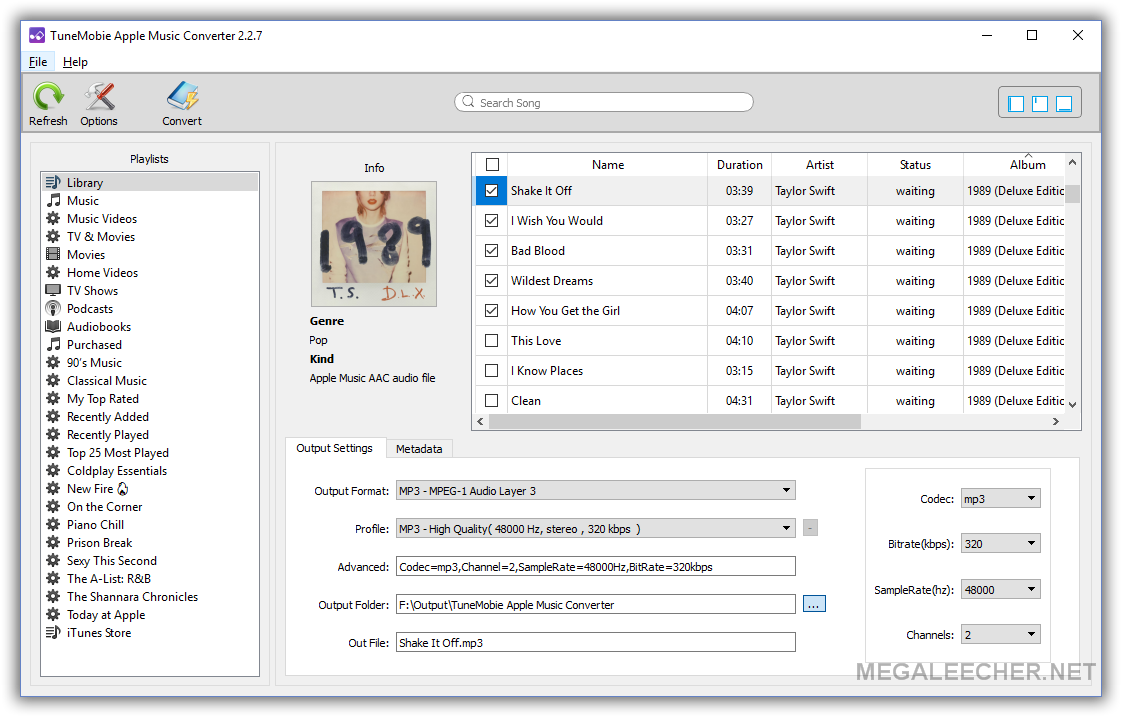
One thing I want to mention is that you don’t need to download Apple Music tracks to PC, but make sure you have add them to your iTunes library.
Step 3: Convert to MP3 or M4A for iPod Nano/Shuffle
TuneMobie Apple Music Converter supports MP3, M4A and some other formats as output. You can select either MP3 or M4A as output for your iPod. If you are using an iPod Shuffle with only 2GB storage and want to hold as many songs as possible, you may select normal quality in profile list or simply select a bitrate value. If audio quality is what you concern most, then 320kbps MP3 or 256kbps M4A will be good enough.

Step 4: Set conversion speed and rename songs
Click Options button to adjust conversion speed. Generally speaking, there won’t be any problem using 16X faster speed, but if your internet connection is unstable and slow, you may need to slow down conversion speed for those Apple Music tracks you haven’t downloaded to PC. Here you can also set custom file names and folder structures by ID tags and characters. Slash can be used as folder path.
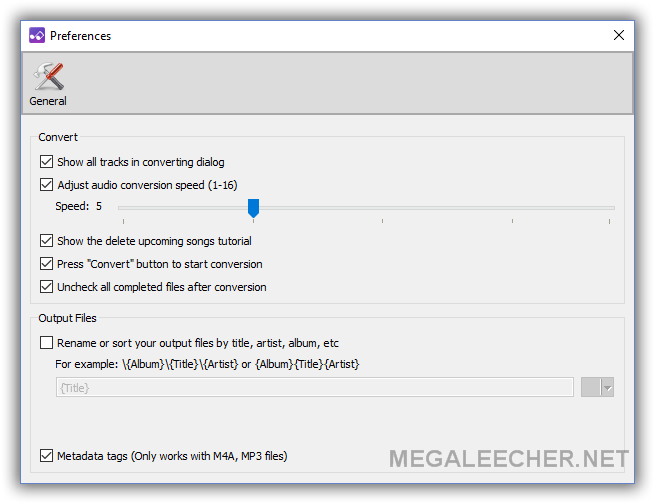
Step 5: Start converting Apple Music to MP3 or M4A
Now, simply click “Convert” button to start converting Apple Music tracks to MP3 or M4A. After conversion, you can click “Open Output File” to get converted Apple Music tracks.
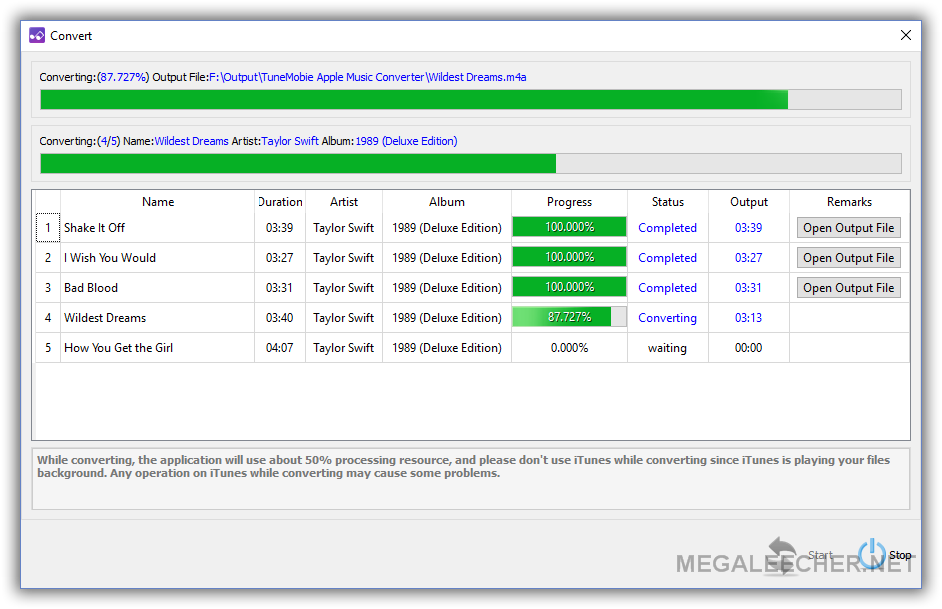
Step 6: Sync converted Apple Music tracks to iPod Nano or iPod Shuffle with iTunes
Now you can exit both TuneMobie Apple Music Converter and iTunes. Then restart iTunes and add the converted Apple Music tracks to iTunes library. As output MP3 and M4A files preserve ID tags, they may look the same as original Apple Music tracks. We recommend you delete the Apple Music tracks or playlists which have been converted. And you can add them back to your iTunes library whenever it’s necessary.
Connect your iPod Nano or iPod Shuffle with USB cable, create a playlist to include all the converted Apple Music tracks you want to enjoy, then sync to the device. When the syncing is done, you can play Apple Music tracks on iPod Nano or iPod Shuffle without any problem.
By using TuneMobie Apple Music Converter to convert Apple Music tracks to MP3 or M4A, enjoying Apple Music on iPod Nano and iPod Shuffle is a breeze. The program also helps you to enjoy Apple Music songs on other devices like PSP, PS3, PS4, Sony Walkman, Xbox and any MP3 players. If you like this program, do not miss the time-limited 30% discount.
Comments
remove drm from apple music
Thanks for the great tips. In order to listen to apple music, I have to get rid of the drm protection.
Add new comment