Once fully configured according to your custom needs it's a good idea to create an raw image backup of your Raspberry Pi SD Card setup, once backed-up a user simply need to re-image the card in-case the underlying operating-system or filesystem gets corrupted. There are various methods to backup and restore the Raspberry Pi SD card, we reviewed all and here are the best options to get the task completed in shortest time with smallest file-size.
The most widely used Windows utility for RAW image backups and restores Win32 Disc Imager is an easy to use option but the resulting file-size is bigger as it is uncompressed, using any popular compression format results in smaller backup size as shown below. However, this approach consumes more time and requires manual efforts twice.
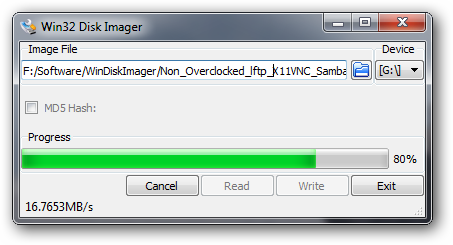

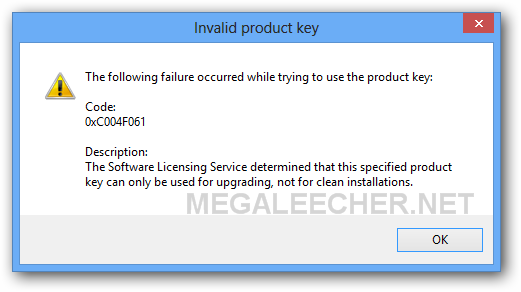
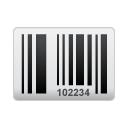 After
After 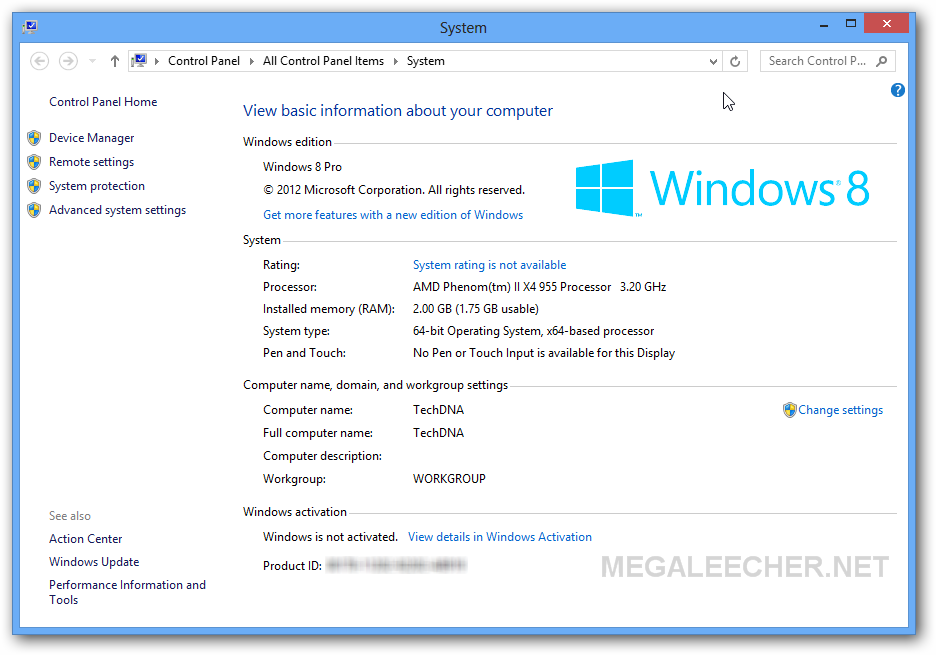
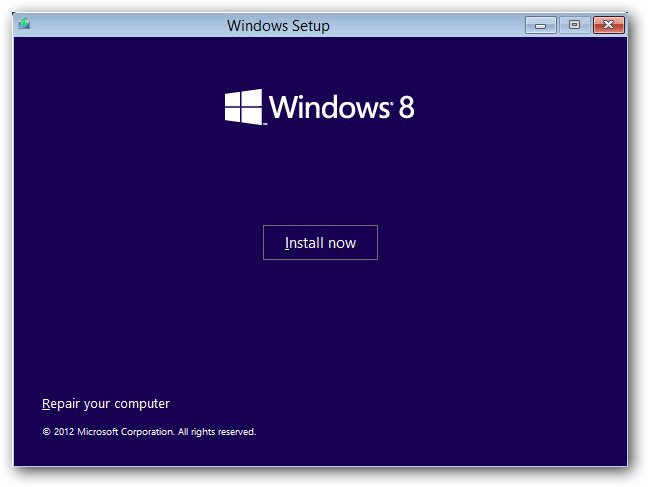
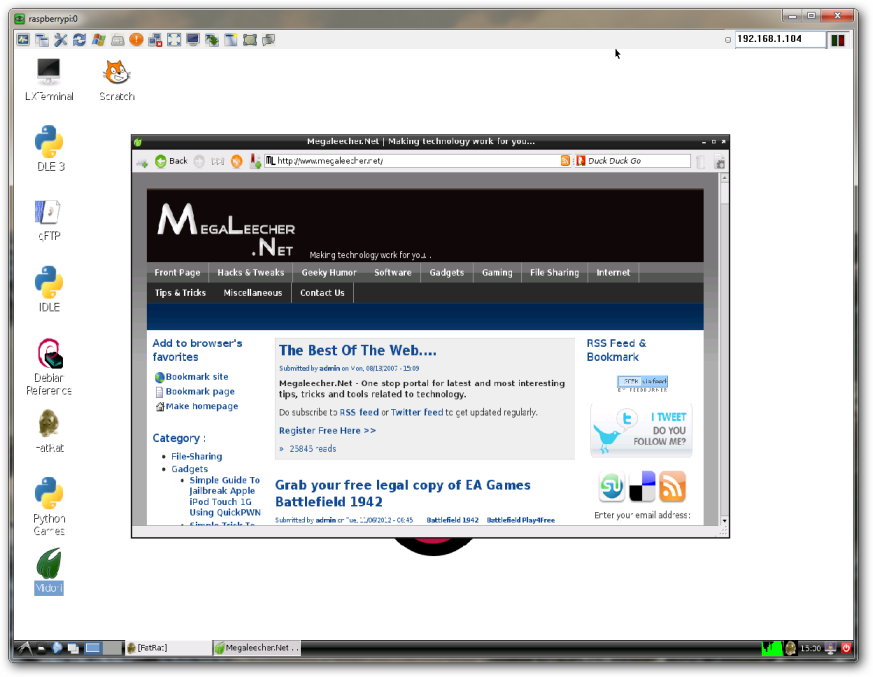
 Majority of the users must be using their little Raspberry Pi computer headless (without any keyboard, mouse or display attached), and while SSH is a great option for Linux users feeling comfortable with command line other users need an graphical user interface. Here is an quick tutorial to remotely access your Raspberry Pi's desktop remotely over an network.
Majority of the users must be using their little Raspberry Pi computer headless (without any keyboard, mouse or display attached), and while SSH is a great option for Linux users feeling comfortable with command line other users need an graphical user interface. Here is an quick tutorial to remotely access your Raspberry Pi's desktop remotely over an network.  While it's a better idea to allocate an
While it's a better idea to allocate an 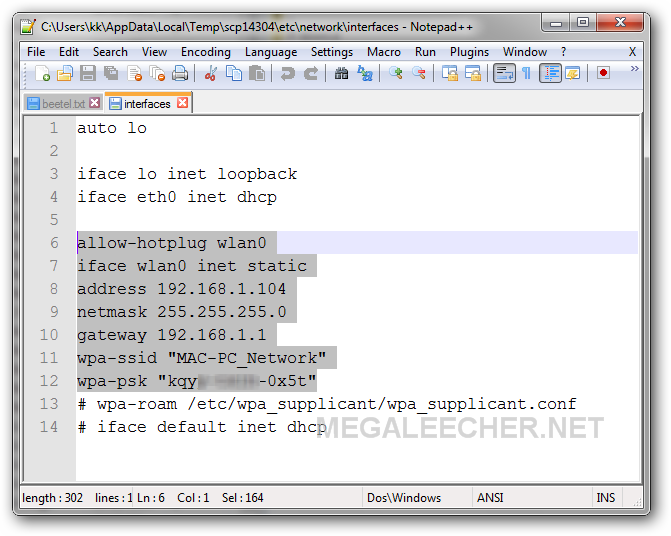
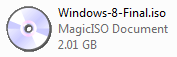 Many of you must have
Many of you must have 