Naturally, your iPhone can get damaged, lost or even stolen. While you can always evaluate the cost of the iPhone, you can’t really attach value to your data. Those precious photos, messages, contacts and other personal data can always be a nightmare to lose. However, you don’t have to get over them, as Dr. Fone toolkit is there for such reasons.
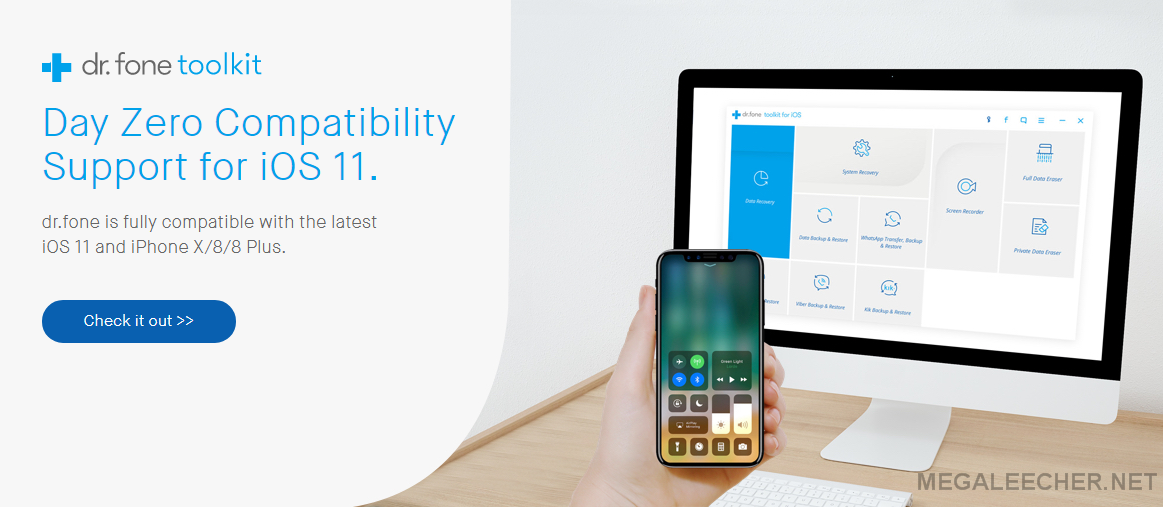
Dr. Fone is not mobile app, but rather a desktop software from Wondershare that is designed to help you backup your iPhone, iPad or iPod whenever the need arises. This is software has been improving over the years and is highly acclaimed for its simplicity and efficiency.
It offers you;
A one click backup of the iOS device to your computer.
Ability to preview and restore any item from the backup to a device.
Ability to export what you want from the backup to your computer.
100% data security during the transfer.
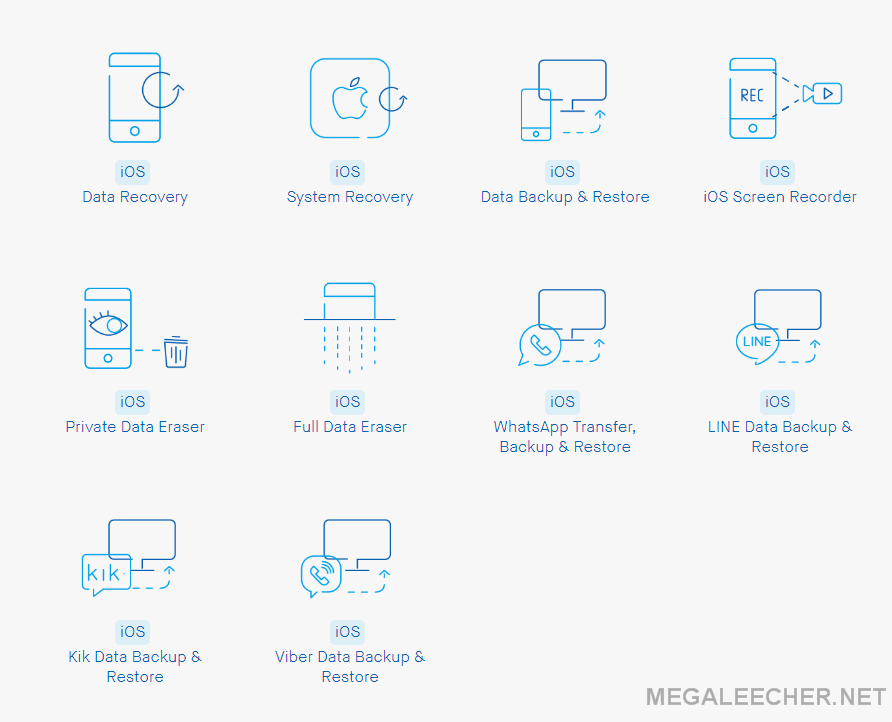
Compatibility
Dr. Fone is compatible enough to accommodate various users. It provides users with desktop versions for the two popular platforms, Windows and Mac.
As for the devices, it supports all models of iPhones, iPads, and iPod touch. What’s more, it now supports the new iOS 11.
Backing up & restoring your Data
With Dr. Fone Toolkit, it’s now easy to backup and export your iOS device data directly to your computer, and effectively restore it whenever you want, whether selectively or completely.
Data Backup
First, Launch Dr. Fone toolkit for iOS on your computer and select the “Data Backup & Restore” option. You can then connect your compatible device, and Dr. Fone will automatically detect it.
You will be given an interface where you can select everything that you want to create a backup for. After you are through, click “Backup”. Depending on the type and amount of data you are backing up, the whole process will take a few minutes.
After it’s complete, you can then view the contents of the backed up file.
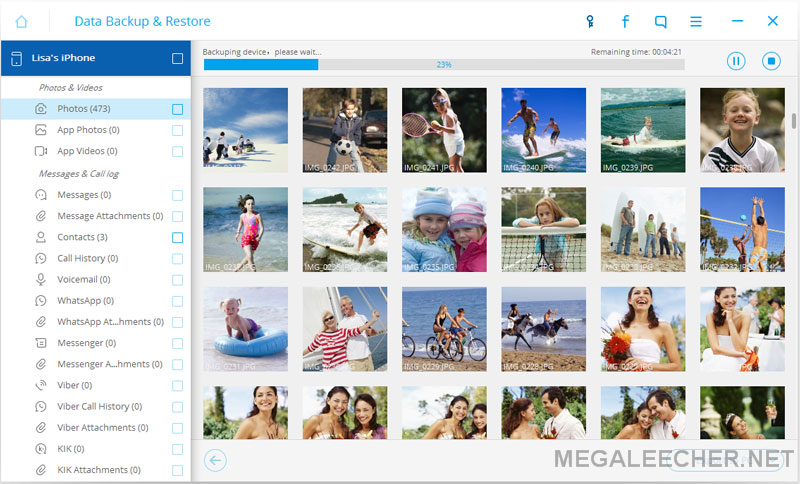
Restoring your data
Just like data backup, restoring you data is pretty straightforward with Dr. Fone Toolkit for iOS. After launching the toolkit and connecting your device, you will be given an option to ‘View the previous backup file’. You will be able to access all the backups you’ve created.
You can then select the one you need, view it, and selectively or wholly restore all the data that you need.
During these processes, the software guides you through all the steps such that you won’t have a problem during the process. Their website is also very comprehensive and guides you through the whole process.
Dr. Fone can back up and recover items deleted from the photo library, photo stream, camera roll, contacts, SMS & MMS messages including attachments, calendar, reminders, notes, voice memos, call history and safari bookmarks.
Sometimes a disaster can strike and if that happens, you will need to use you backed up data to get back on track. Dr. Fone toolkit is there for such purposes.
Comments
How to Backup and Restore your iPhone/iPad Before Updating to iO
You need to find a reliable yet well performed iPhone Data Recovery software as your personal assistant. With this, you can easily get access to your iPhone's internal memory or iTunes backups, and extract you lost or deleted videos, photos, contacts, messages, call logs, etc. as you like.
It's not difficult with the
It's not difficult with the help of iOS assistant saoftware.You just need download the program on computer and connect your device to your computer.And the program will scan your files on computer automatically,then you can back and restore them on computer.
Add new comment